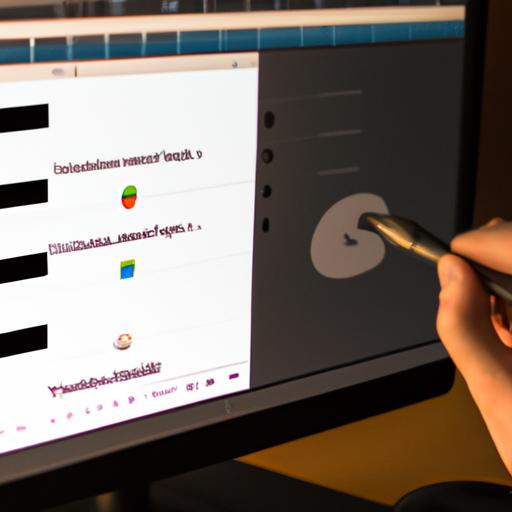As a photographer, you know that Lightroom is an essential tool for editing your photos. With its vast array of features, Lightroom allows you to enhance your images and bring them to life. However, did you know that you can take your photo editing to the next level by adding brush presets to Lightroom?
In this article, we’ll explore how to add brush presets to lightroom and how they can help you improve your photos. Brush presets are a powerful tool that can transform your images by adding unique effects and adjustments to specific areas of your photo.
But before we dive into the details of adding brush presets to Lightroom, let’s take a moment to understand why Lightroom is so important to photographers.
Lightroom is a photo editing software that allows photographers to organize, edit, and share their photos. It’s a powerful tool that provides a wide range of editing features, including color correction, exposure adjustments, and noise reduction. Lightroom is a favorite among photographers because it offers a non-destructive editing process, meaning that all edits are saved in a separate file, leaving the original image untouched.
Now that we have a better understanding of Lightroom let’s explore how to add brush presets to this amazing tool.
What are Brush Presets in Lightroom?
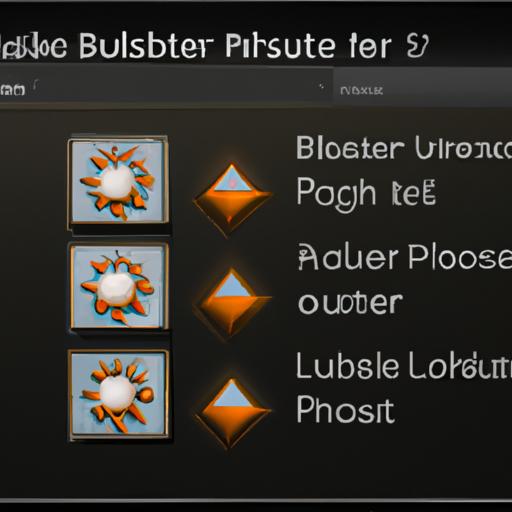
Defining Brush Presets
Brush presets are a set of pre-defined settings that can be applied to specific areas of your photo using the brush tool in Lightroom. They allow you to apply a range of effects and adjustments to your photos, such as color correction, exposure adjustments, and noise reduction, to name a few. Brush presets can be used to enhance specific areas of a photo, such as adding extra clarity to a subject’s eyes or brightening up a particular part of the image.
The Importance of Brush Presets in Enhancing Images in Lightroom
Brush presets are an essential tool for enhancing images in Lightroom. They save you time by allowing you to apply specific adjustments quickly and easily. Instead of spending hours adjusting each part of the image individually, you can use brush presets to apply the same effect to multiple areas of your photo.
Brush presets are also a great way to add creativity to your photos. With a wide range of brush presets available, you can transform your images and give them a unique look. For example, you can use brush presets to add a vintage look to your photos or create a dreamy effect.
In summary, brush presets are an essential tool for enhancing images in Lightroom. They allow you to apply specific adjustments quickly and easily, saving you time and adding creativity to your photos. In the next section, we’ll explore where to find brush presets for Lightroom.
Where to Find Brush Presets for Lightroom

Exploring the Different Options
Now that you know the importance of brush presets in Lightroom, the next step is to find the right presets to use. There are several options available, each with its unique benefits.
The first option is the Adobe Creative Cloud subscription service. This service provides access to a vast library of Lightroom brush presets that you can download and use in your projects. These presets are regularly updated, ensuring that you have access to the latest and most popular presets available.
Another option is to purchase presets from independent creators. You can find these presets on various websites, including Etsy, Creative Market, and Gumroad. These presets are often created by professional photographers and designers, who have years of experience in the industry.
The Importance of Downloading Presets from Trusted Sources
When downloading brush presets from the internet, it’s essential to ensure that you’re downloading from a trusted source. There are many websites that offer free presets, but they may contain viruses or malware that can harm your computer.
It’s best to download presets from reputable websites, such as Adobe’s Creative Cloud, or from independent creators who have positive reviews and a good reputation. By doing so, you can ensure that the presets you download are safe and of high quality.
In conclusion, finding brush presets for Lightroom is easy, but it’s essential to ensure that you’re downloading them from a trusted source. Take the time to explore the different options available and choose presets that align with your editing style.
How to Install Brush Presets in Lightroom
Adding brush presets to Lightroom may seem like a daunting task, but it’s actually quite simple. In this section, we’ll provide a step-by-step guide on how to add brush presets to Lightroom.
Step-by-Step Guide on How to Add Brush Presets to Lightroom
-
First, download the brush preset file from a trusted source. Ensure that the file is compatible with your version of Lightroom.
-
Open Lightroom and navigate to the Develop module.
-
In the top right corner, click on the “Presets” panel to expand it.
-
Right-click on any of the existing presets and select “Import.”
-
Locate the downloaded brush preset file and select it.
-
Click on “Import” to add the brush preset to Lightroom.
-
To access the brush preset, navigate to the “Brush” panel on the right side of the screen.
-
Select the brush tool and click on the “Effect” drop-down menu.
-
The newly added brush preset should now appear in the list of available effects.
Discuss Common Issues Users May Encounter During the Installation Process
While adding brush presets to Lightroom is a straightforward process, users may encounter some common issues during installation. One of the most common issues is compatibility with different versions of Lightroom. Ensure that the brush preset file you’re downloading is compatible with your version of Lightroom to avoid any compatibility issues.
Another issue users may encounter is the location of the installed brush presets. If the brush preset doesn’t appear in the “Brush” panel, try restarting Lightroom or checking the “Develop Presets” folder for the installed preset file.
By following this step-by-step guide and being aware of potential issues, you can easily add brush presets to Lightroom and start enhancing your photos today.
How to Use Brush Presets in Lightroom
Now that you’ve added brush presets to Lightroom let’s take a look at how to use them effectively. Applying brush presets to your images can be a game-changer, but it’s essential to know how to use them correctly.
Applying Brush Presets to Images in Lightroom
To apply brush presets to your images in Lightroom, follow these simple steps:
- Open the image you want to edit in Lightroom.
- Select the adjustment brush tool from the toolbar on the right-hand side of the screen.
- Choose the brush preset you want to use from the brush presets panel.
- Use the brush to paint over the area of the image you want to adjust.
- Adjust the settings of the brush preset to suit your needs.
- Repeat the process for any additional areas you want to adjust.
Tips for Using Brush Presets Effectively
To get the most out of brush presets in Lightroom, consider the following tips:
- Use brush presets sparingly and only when necessary. Overuse of brush presets can make your images look over-edited.
- Experiment with different brush presets to find the ones that work best for your images and editing style.
- Adjust the settings of brush presets to suit your specific needs. Not all presets will work for every image or situation.
- Take advantage of the ability to create your own brush presets. This allows you to create custom presets for specific editing needs.
- Practice using brush presets regularly to become more comfortable and proficient in their use.
By following these tips, you can take your photo editing to the next level with brush presets in Lightroom.
Conclusion
In conclusion, adding brush presets to Lightroom is an effective way to enhance your images and take your photo editing to the next level. Brush presets provide a wide range of unique effects and adjustments that can be applied to specific areas of your photo, allowing you to create stunning images that stand out from the rest.
To get started with adding brush presets to Lightroom, you must first understand what brush presets are and where to find them. Once you have downloaded the presets, installing and using them in Lightroom is a breeze.
Remember, when downloading brush presets, always ensure that you’re getting them from a trusted source to avoid any potential issues. By following the steps outlined in this article, you’ll be well on your way to taking your photo editing skills to the next level.
At NGcloudy.com, we understand the importance of photo editing tools like Lightroom in the world of photography. We hope this guide has provided you with a valuable resource for adding brush presets to Lightroom and improving your photo editing skills. Happy editing!