Are you tired of losing all your Lightroom presets every time you switch to a new computer or reinstall Lightroom? Do you want to share your presets with a friend or colleague? Exporting your Lightroom presets is the solution to all your problems!
Lightroom presets are one of the most powerful tools in photo editing. They allow you to apply a specific set of adjustments to your photos with just one click, saving you time and effort. However, if you don’t export your presets, you risk losing them if something goes wrong with your computer or Lightroom.
In this article, I will show you how to export all your Lightroom presets, ensuring that you never lose them again. Whether you want to back up your presets or share them with others, this guide will help you do it quickly and easily. Let’s get started!
Understanding Lightroom Presets
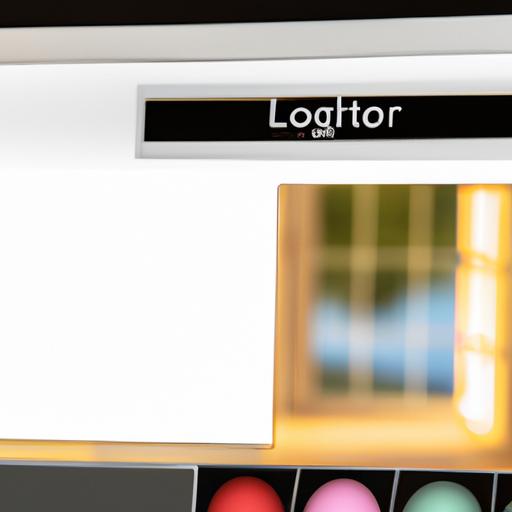
Definition of Lightroom Presets
Lightroom presets are a set of pre-configured settings that allow you to apply a consistent look or style to your photos. Presets are a powerful tool that saves you time and effort when editing your photos. With just one click, you can apply a specific set of adjustments to your photos, such as exposure, contrast, and color.
Importance of Presets in Photo Editing
Presets are essential in photo editing because they allow you to achieve a specific look or style consistently. They are especially useful when you have a large number of photos to edit, as you can apply the same adjustments to all of them quickly and efficiently.
Presets also help you improve your editing skills by allowing you to study the adjustments that other photographers have made to their photos. You can learn from their techniques and apply them to your own photos.
Types of Presets in Lightroom
There are two types of presets in Lightroom: Develop presets and Export presets. Develop presets are used to apply adjustments to your photos, such as exposure, contrast, and color. Export presets are used to export your photos in a specific format, such as JPEG or TIFF. Both types of presets are essential in photo editing and can save you a lot of time and effort.
How to Export Lightroom Presets

Lightroom makes it easy to export all of your presets in just a few simple steps. Here’s how to do it:
Step-by-Step Guide on Exporting Presets in Lightroom
- Open Lightroom and go to the “Presets” panel on the left-hand side of the screen.
- Right-click on the preset folder you want to export and select “Export…”.
- Choose the location where you want to save your preset folder and click “Export”.
- Your preset folder will be saved as a zip file.
Different Methods for Exporting Presets
There are different methods you can use to export your presets in Lightroom. One way is to export each preset individually. This is useful if you only want to share or back up specific presets.
Another method is to export all presets at once. This is useful if you want to share or back up all of your presets in one go.
Tips for Exporting Presets Efficiently
To export your presets efficiently, it’s best to organize them into folders. This will make it easier to find specific presets and export them quickly.
You should also keep your presets up to date by regularly backing them up. This will ensure that you never lose any of your presets, no matter what happens to your computer or Lightroom.
Exporting your Lightroom presets is a simple process that can save you a lot of time and effort in the long run. By following these tips and tricks, you can export your presets quickly and efficiently, ensuring that you always have access to your favorite presets.
Organizing Presets for Export
Presets can accumulate quickly in Lightroom, making it difficult to find the ones you need. That’s why it’s essential to organize your presets before exporting them. Here are some reasons why organizing presets is so important:
Importance of organizing presets before exporting
- Easy access: Having your presets organized makes it easier to find the ones you need quickly.
- Efficient workflow: With organized presets, you can work more efficiently, saving you time and effort.
- Prevents duplicates: By organizing your presets, you can avoid creating duplicates or multiple versions of the same preset.
Different ways to organize presets
There are different ways to organize presets in Lightroom, depending on your preferences and workflow. Here are some methods you can use:
- By style: You can group presets by style, such as black and white, vintage, or film looks.
- By camera: You can organize presets based on the camera you used to take the photos.
- By project: You can also group presets by project, such as a wedding, landscape, or portrait shoot.
Tips for effective preset organization
- Consistency: Use a consistent naming convention for your presets to make it easier to find them later.
- Folders: Organize your presets into folders to keep them tidy and easy to navigate.
- Color labels: Use color labels to indicate different types of presets or to mark your favorites.
- Delete unused presets: Regularly delete presets you no longer use to avoid clutter.
By organizing your presets before exporting them, you’ll save yourself time and effort in the long run, and you’ll be able to find the ones you need quickly. Use these tips to organize your presets effectively, and you’ll never have to worry about losing them again.
Troubleshooting Exported Presets
Common Issues with Exported Presets
Even with the most careful preparation, exporting presets in Lightroom can sometimes go wrong. Here are some of the most common issues you might encounter when exporting your presets:
1. Error Messages
Error messages are one of the most common issues when exporting presets. These messages can occur due to a variety of reasons, such as incorrect file paths or unsupported characters in file names.
2. Missing Presets
Another issue you might face when exporting presets is missing presets. This can happen if you accidentally exclude one or more presets from the export process.
3. Corrupted Presets
Finally, you might encounter corrupted presets when exporting. This can happen if the preset file is damaged or if there is a problem with your computer’s hardware or software.
How to Fix Export Errors
If you encounter any of the issues mentioned above, don’t panic! There are several ways to fix export errors and retrieve your presets:
1. Check File Paths
If you receive an error message during the export process, double-check the file paths for your presets. Make sure they are correct and that there are no unsupported characters in the file names.
2. Re-Export Missing Presets
If you notice that some presets are missing after the export process, simply re-export them. Make sure to select all the presets you want to export and double-check the export settings to avoid missing presets.
3. Repair Corrupted Presets
If you encounter corrupted presets, you can try repairing them using Lightroom’s built-in tools. Simply open the preset and click on the “Reset” button to restore the preset to its original state.
Tips for Avoiding Export Errors
The best way to avoid export errors is to prepare your presets carefully before exporting. Here are some tips to help you avoid common issues:
1. Organize Your Presets
Before exporting, organize your presets into folders to make it easier to select and export them. This will help you avoid accidentally excluding presets from the export process.
2. Use Simple File Names
To avoid unsupported characters in file names, use simple and straightforward names for your preset files.
3. Test Your Presets
Finally, make sure to test your presets after exporting them to ensure they work as expected. This will help you avoid any surprises when you need to use them later on.
Conclusion
In conclusion, exporting your Lightroom presets is a simple yet essential process that can save you a lot of time and effort in the long run. By following the steps outlined in this article, you can easily export all your presets and ensure that they are safe and secure, ready to be imported into Lightroom whenever you need them.
Remember, exporting your presets is not only important for backing them up but also for sharing them with others. By sharing your presets, you can help others improve their photo editing skills and build a community of like-minded individuals.
At Ngcloudy.com, we understand the importance of Lightroom presets in photo editing. That’s why we strive to provide you with the best resources and guides to help you improve your skills and achieve your creative vision. So, start exporting your presets today and take your photo editing to the next level!

