Are you an amateur photographer looking to improve your post-processing skills? Or are you a professional photographer who wants to streamline your workflow? Either way, you’ve probably heard of Lightroom and presets. But what are they, and how can they benefit you?
Lightroom is a photo editing software developed by Adobe, a leading company in the digital media industry. It is used by photographers worldwide to edit, organize and share their photos. Presets are pre-made settings that can be applied to your photos with just one click, saving you time and effort.
In this beginner’s guide, we will explore the world of Lightroom presets. We will answer the question, “does lightroom come with presets?” and show you how to access and use them. We will also guide you through the process of finding and installing additional presets, creating your own presets, and more.
So, whether you’re a seasoned pro or a beginner, this guide is for you. Get ready to take your photo editing skills to the next level with Lightroom presets!
What are Lightroom Presets?
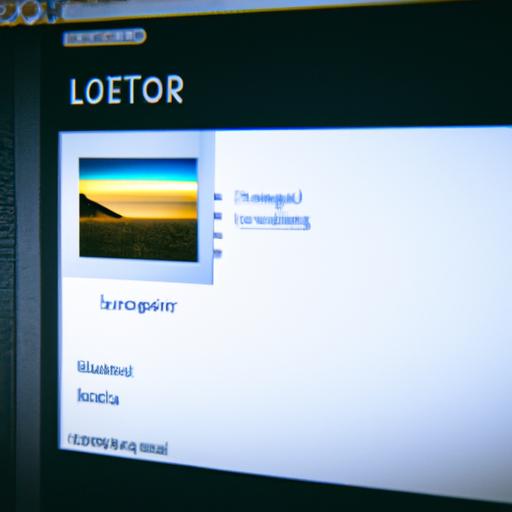
Definition of presets
In Lightroom, presets are pre-made settings that allow you to apply a specific look or style to your photos with just one click. They are essentially a collection of adjustments that are saved as a single file and can be applied to one or multiple photos at once. Presets save you time and effort by eliminating the need to manually adjust the same settings over and over again.
Benefits of using Lightroom presets
Using presets can help streamline your workflow and make your editing process more efficient. They allow you to experiment with different styles and looks, without having to start from scratch every time. With presets, you can achieve a consistent look across multiple photos, which is especially useful for photographers working on large projects or events.
Types of presets available in Lightroom
Lightroom comes with a variety of built-in presets that can be customized to suit your preferences. These include color presets, black and white presets, and creative presets. Color presets are designed to enhance or change the colors in your photos, while black and white presets can convert your color images to black and white. Creative presets offer unique and artistic effects that can give your photos a distinctive look and feel.
In addition to the default presets, there are also third-party presets available for download online. These presets are typically created by professional photographers or editing experts and can offer a wide range of options to suit different styles and preferences.
Does Lightroom Come with Presets?

Are you wondering if Lightroom comes with presets? The answer is yes! Lightroom comes with a variety of built-in presets that you can use to enhance your photos.
Explanation of Whether Lightroom Has Built-in Presets
When you download Lightroom, it comes with a set of default presets that are built into the software. These presets are designed to help you achieve a particular look or style in your photos, such as black and white, vintage, or high-contrast.
Overview of the Default Presets Available in Lightroom
The default presets in Lightroom are organized into categories, such as Color, Black & White, Creative, and more. Each category contains a range of presets that you can apply to your photos with just one click.
How to Access and Use Default Presets
To access the default presets in Lightroom, open the Develop module and scroll down the left panel until you see the Presets tab. Click on the arrow to expand the tab and view all the available presets. To apply a preset to your photo, simply click on the preset name.
You can also create your own preset based on the settings you have applied to a photo. To do this, go to the left panel in the Develop module and click on the plus sign next to the Presets tab. Give your preset a name, choose the settings you want to include, and click Create.
In conclusion, Lightroom does come with presets, and they can be a great way to enhance your photos quickly and easily. The default presets in Lightroom are just the beginning – in the next section, we will explore where to find additional presets for Lightroom.
Where to Find Additional Presets for Lightroom?
If you’ve exhausted all the default presets that come with Lightroom, don’t worry – there are plenty of third-party presets available for you to download and use. These presets are created by photographers and designers who have spent time perfecting their craft and are willing to share their work with others.
Overview of Third-Party Presets
Third-party presets can vary in quality, so it’s important to do your research before downloading any. Look for presets that are relevant to your style and needs, and make sure they come from a trusted source.
Top Websites for Downloading Lightroom Presets
There are many websites where you can download Lightroom presets, but some are better than others. Here are some top websites to check out:
-
Preset Love: This website offers a wide range of presets, from vintage to modern, and everything in between. They also have a blog with tips and tutorials on using presets.
-
FilterGrade: FilterGrade is another great resource for Lightroom presets. They offer presets for various styles and genres, as well as Photoshop actions and video LUTs.
-
Creative Market: Creative Market is a platform that offers various digital products, including Lightroom presets. They have a wide selection of presets from different creators, so you’re sure to find something that suits your needs.
How to Install New Presets in Lightroom
Once you’ve downloaded your new presets, it’s time to install them in Lightroom. Installing presets is a simple process, and you can do it in just a few steps:
- Open Lightroom and go to the Develop module.
- In the left-hand panel, click on the “+” icon next to the Presets tab.
- Select “Import Presets” from the drop-down menu.
- Navigate to the folder where you saved the downloaded presets and select them.
- Click “Import” and wait for Lightroom to import the presets.
And that’s it – you’re ready to use your new presets in Lightroom!
How to Create Your Own Presets in Lightroom?
Are you tired of scrolling through hundreds of presets, looking for the perfect one to match your style? Why not create your own presets in Lightroom? Not only will it save you time, but it will also allow you to customize your workflow and make your photos stand out.
Step-by-Step Guide on Creating and Saving Custom Presets
- Open Lightroom and select a photo to edit.
- Make the adjustments you want to the photo, such as adjusting exposure, contrast, or color.
- Once you are satisfied with the changes, go to the Develop module.
- In the left-hand panel, click on the “+” icon next to the Presets panel.
- Name your new preset, and choose the settings you want to include.
- Click “Create” to save the preset.
Congratulations, you’ve just created your own preset! You can now apply it to other photos with just one click.
Benefits of Creating Your Own Presets
Creating your own presets in Lightroom has several benefits. Firstly, it allows you to save time by applying the same settings to multiple photos. Secondly, it allows you to maintain consistency in your editing style. And finally, it gives you the freedom to customize your workflow and make your photos unique.
Tips for Creating Effective Presets
When creating your own presets, keep in mind that less is often more. Avoid making drastic changes to your photos, and focus on minor adjustments that enhance the overall look and feel. Additionally, consider using descriptive names for your presets, so you can easily identify them later.
With these tips in mind, you can create your own collection of presets that will save you time and help you achieve your desired editing style.
Conclusion
In conclusion, Lightroom presets can be a game-changer for photographers looking to streamline their workflow and improve their post-processing skills. We have answered the question, “Does Lightroom come with presets?” and shown you how to access and use default presets.
We have also explored the world of third-party presets and shown you where to find and install them. Additionally, we have guided you through the process of creating your own presets, which can save you even more time and effort.
By incorporating presets into your workflow, you can achieve consistent results and focus on the creative aspects of your photography. So, whether you’re a professional photographer or an amateur, consider giving Lightroom presets a try.
At Ngcloudy.com, we specialize in providing high-quality content for photographers and creatives. Check out our website for more tips and tricks on photography, video production, and graphic design.

