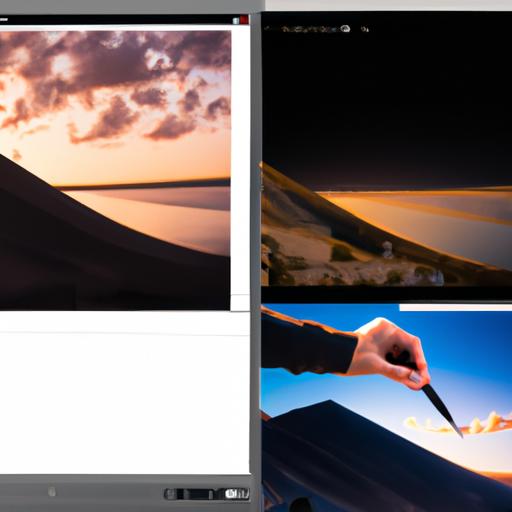If you’re new to Photoshop, you may have heard of the term “Photoshop actions” but are not quite sure what it means or how to use it. Don’t worry; you’re not alone! Photoshop actions are an essential tool that can help you streamline your workflow, save time, and achieve consistent results.
So, what exactly are Photoshop actions? In simple terms, they are a series of pre-recorded steps that you can apply to your images with just one click. This means that you can automate repetitive tasks, such as resizing, color correction, and adding filters, without having to do them manually each time.
Using Photoshop actions is not only convenient but also essential if you want to maintain consistency in your work. By applying the same set of actions to all your images, you can ensure that they have a consistent look and feel, which is essential for branding and creating a cohesive portfolio.
In this beginner’s guide to using Photoshop actions, we’ll cover everything you need to know to get started, from understanding what Photoshop actions are, how to install them, and how to use them. So, let’s dive in!
Understanding Photoshop Actions
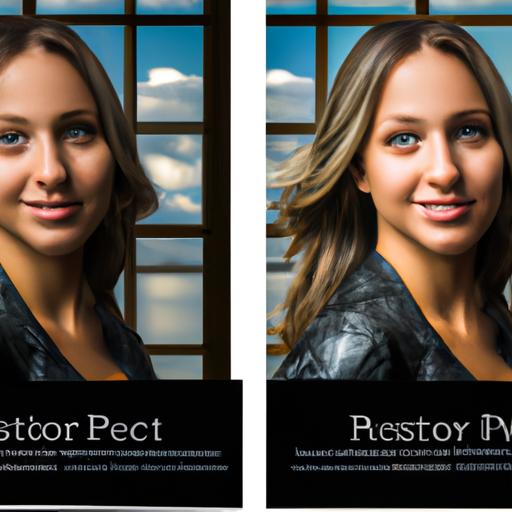
What are Photoshop Actions?
Photoshop actions are a series of recorded steps that you can save and apply to your images with just one click. It’s like having your own personal assistant that can perform repetitive tasks for you, such as resizing images, applying filters, and adjusting colors. Photoshop actions can be created by users or downloaded from various sources online, making them a versatile tool for any Photoshop user.
How do Photoshop Actions Work?
To use Photoshop actions, you’ll need to load them into your Photoshop software. Once you’ve loaded them, you can apply them to your images with just one click. Photoshop actions work by running a series of recorded steps automatically, without the need for any input from the user. This automation saves time and allows you to focus on other aspects of your work.
Benefits of Using Photoshop Actions
There are several benefits to using Photoshop actions. Firstly, they save you time by automating repetitive tasks. Secondly, they can help you maintain consistency in your work, which is essential for branding and creating a cohesive portfolio. Thirdly, they can help you achieve professional-level results even if you are a beginner in Photoshop. Finally, they allow you to experiment and try different effects quickly and easily, without having to start from scratch each time.
How to Install Photoshop Actions

If you’re ready to start using Photoshop actions, the first step is to install them. Here’s a step-by-step guide on how to install Photoshop actions:
Where to find Photoshop actions
You can find Photoshop actions in various places online, such as websites, blogs, and marketplaces. Some of the most popular places to find Photoshop actions include:
- Adobe’s official website
- Creative Market
- GraphicRiver
- DeviantArt
Make sure to download Photoshop actions from reputable sources to avoid any security risks.
How to download and install Photoshop actions
Once you have found the Photoshop actions you want to use, follow these steps to download and install them:
- Download the Photoshop actions file to your computer.
- Unzip the file if it is in a compressed format.
- Open Photoshop and navigate to the “Actions” panel.
- Click on the menu icon (three horizontal lines) and select “Load Actions.”
- Locate the unzipped Photoshop actions file on your computer and select it.
- Click “Load” to import the Photoshop actions into Photoshop.
How to load Photoshop actions in Photoshop
Now that you’ve installed the Photoshop actions, here’s how to load them in Photoshop:
- Open the image you want to apply the Photoshop actions to.
- Navigate to the “Actions” panel in Photoshop.
- Click on the action set you want to use to expand it.
- Click on the action you want to apply to the image.
- Click on the “Play” button at the bottom of the panel to apply the action.
And that’s it! You can now use Photoshop actions to automate your workflow and achieve consistent results in your images.
How to Use Photoshop Actions
Using Photoshop actions can save you a lot of time and effort, but first, you need to know how to use them. In this section, we’ll walk you through the steps of using Photoshop actions, customizing them, and saving and sharing them.
Step-by-Step Guide on How to Use Photoshop Actions
- Open the image you want to edit in Photoshop.
- Go to the “Actions” panel by clicking on “Window” > “Actions.”
- Choose the action you want to use from the list.
- Click on the action to select it.
- Click on the “Play” button at the bottom of the panel, or hit the “Alt + F9” shortcut key to run the action.
- Wait for the action to finish running. Depending on the complexity of the action and the size of your image, this may take a few seconds or minutes.
- Once the action is complete, you can view the changes made to your image.
Customizing Photoshop Actions
While pre-recorded Photoshop actions are convenient, you may want to customize them to suit your specific needs. Here’s how:
- Go to the “Actions” panel and select the action you want to customize.
- Click on the “New Action” button at the bottom of the panel to create a copy of the action.
- Rename the new action to something that reflects the changes you’re making.
- Click on the “Record” button to start recording your changes.
- Make the changes you want to the image, such as adjusting the levels, adding a filter, or cropping the image.
- Click on the “Stop” button to stop recording your changes.
- Save the new action by clicking on the “Save” button.
Saving and Sharing Photoshop Actions
Once you’ve created or customized a Photoshop action, you can save it and share it with others. Here’s how:
- Go to the “Actions” panel and select the action you want to save.
- Click on the “Save Actions” button at the bottom of the panel.
- Choose a location on your computer to save the action to.
- Give the action a descriptive name so that you can easily find it later.
- Click on the “Save” button to save the action.
- To share the action with others, you can send them the saved file or upload it to a website or marketplace that sells Photoshop actions.
Best Practices for Using Photoshop Actions
Photoshop actions are undoubtedly a powerful tool in any designer’s arsenal, but it’s essential to understand their limitations and use them appropriately. Here are some best practices to keep in mind when using Photoshop actions:
Understanding the Limitations of Photoshop Actions
While Photoshop actions can save you a lot of time, they are not a one-size-fits-all solution. Some images may require more customized editing, which Photoshop actions may not be able to achieve. Additionally, some actions may not work correctly on all versions of Photoshop, so always check the compatibility before applying them.
Tips for Choosing the Right Photoshop Actions
With so many Photoshop actions available online, it can be overwhelming to choose the right one. To ensure that you’re getting the best results, here are some tips to keep in mind:
- Look for actions that match your style and aesthetic.
- Check the reviews and ratings of the actions before downloading them.
- Test the actions on a sample image before applying them to your entire project.
- Consider purchasing actions from trusted sources or reputable creators.
How to Avoid Overusing Photoshop Actions
While Photoshop actions can help you achieve a streamlined workflow, it’s essential to avoid overusing them. Here are some tips to prevent going overboard with Photoshop actions:
- Use actions only when necessary and avoid applying them to every image.
- Customize the actions according to your preferences to avoid a generic look.
- Don’t rely solely on actions but also develop your editing skills.
By keeping these best practices in mind, you can make the most out of Photoshop actions and achieve professional-looking images with ease.
Conclusion
In conclusion, mastering Photoshop actions is an essential skill for any designer or photographer who wants to streamline their workflow and save time. By automating repetitive tasks, such as resizing, color correction, and adding filters, you can focus on the creative aspect of your work and achieve consistent results.
In this article, we’ve covered everything you need to know to get started with Photoshop actions, from understanding what they are, how to install them, and how to use them. Remember to choose the right Photoshop actions for your project, and avoid overusing them to maintain the authenticity of your work.
If you’re new to Photoshop, don’t be intimidated by the learning curve. With practice and patience, you’ll soon become proficient in using Photoshop actions and enjoy the benefits of faster and more efficient workflow.
Thank you for reading this beginner’s guide to using Photoshop actions. We hope you find it helpful and informative. For more tips and tricks on design and photography, visit Ngcloudy.com, where we share the latest industry news and insights.