Are you tired of manually editing all your photos? Lightroom presets can be a lifesaver for photographers who want to streamline their editing process. They allow you to apply a specific set of adjustments, filters, and effects to your photos with just one click.
But have you ever wondered how many presets you can have in Lightroom? As a professional photo editor, I have explored this topic extensively and will be sharing my knowledge with you today.
In this article, we will dive into the world of Lightroom presets and discuss the maximum number of presets you can have in Lightroom. Whether you are a beginner or an experienced photographer, this article will provide you with valuable insights into the world of Lightroom presets. So, let’s get started!
What Are Lightroom Presets?

Definition of Presets
In Lightroom, a preset is a pre-defined set of editing adjustments that can be applied to a photo with just one click. Presets are created by saving a set of adjustments that you have made to a photo, and then applying those same adjustments to other photos in the future.
Explanation of Their Purpose and Benefits for Photo Editing
Presets are extremely useful for photographers who want to streamline their editing process and achieve a consistent look and feel across their photos. They allow you to apply a specific set of adjustments, filters, and effects to your photos with just one click.
How Presets Save Time and Improve Workflow
By using presets, you can save a significant amount of time and effort during the editing process. Instead of manually adjusting each photo, you can apply a preset and make minor adjustments as needed. This allows you to edit more photos in less time, which can be especially beneficial for professional photographers who need to edit large batches of photos quickly. Additionally, presets can help you achieve a consistent look and feel across your photos, which can be important for branding and marketing purposes.
How Many Presets Can You Have in Lightroom?
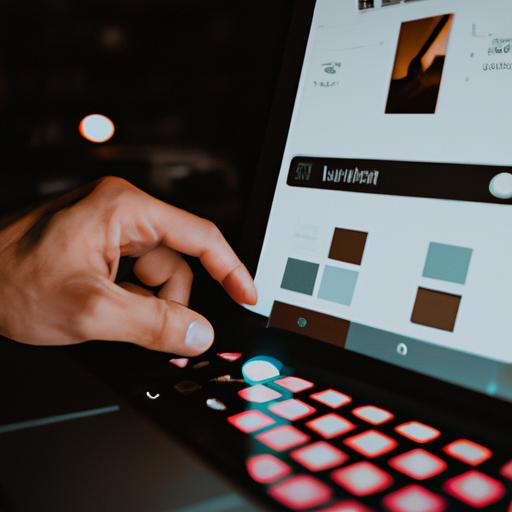
If you are an avid user of Lightroom presets, you may be wondering how many presets you can actually have in Lightroom. The answer is not as simple as a specific number, as there are several factors that can affect the maximum number of presets you can have.
Overview of the Preset Limit in Lightroom
Lightroom has a preset limit of 10,000, which may seem like a lot. However, this limit includes all of your user-created presets, as well as the built-in presets that come with Lightroom. This means that if you have a lot of presets, you may reach the limit sooner than you think.
Factors that Affect the Number of Presets You Can Have
Aside from the preset limit, there are other factors that can affect the number of presets you can have in Lightroom. These include the size of your catalog, the amount of available storage space on your computer, and the overall performance of your computer.
If you have a large catalog with many photos, you may need to reduce the number of presets you have to improve the overall performance of Lightroom. Additionally, if you are running low on storage space on your computer, you may need to consider deleting some of your unused presets to free up space.
Pros and Cons of Having Many Presets in Lightroom
Having many presets in Lightroom can be both a blessing and a curse. On one hand, it can save you a lot of time and make your editing process more efficient. On the other hand, too many presets can make it difficult to find the one you need and can clutter your preset panel.
In conclusion, while Lightroom has a preset limit of 10,000, the maximum number of presets you can have is dependent on several factors. It is important to consider the pros and cons of having many presets in Lightroom and to organize them in a way that works best for you and your workflow.
Tips for Managing Presets in Lightroom
Presets can be a powerful tool for photo editing, but managing them can quickly become overwhelming. Here are some tips on how to keep your presets organized and easily accessible:
How to Organize Presets for Easy Access
One of the best ways to organize your presets is by creating folders. This allows you to group similar presets together and makes it easier to find them when you need them. To create a folder, simply right-click on the Presets panel and select “New Folder.” You can then drag and drop presets into the folder.
Another way to organize your presets is by using color labels. You can assign a specific color to each type of preset, such as green for portrait presets and blue for landscape presets. To assign a color label, right-click on the preset and select “Set Color Label.”
Best Practices for Naming and Labeling Presets
It’s important to give your presets descriptive names that reflect their settings and effects. This makes it easier to find the right preset when you need it. For example, instead of naming a preset “preset 1,” you could name it “vibrant landscape.”
You can also add keywords to your preset names for even easier searching. For example, if your preset adds a warm tone to your photos, you could add the keyword “warm” to the preset name.
How to Delete Unwanted or Unused Presets
Over time, you may accumulate presets that you no longer use or need. To delete a preset, simply right-click on it and select “Delete.” You can also select multiple presets at once by holding down the Shift or Ctrl key and clicking on each preset you want to delete.
By following these tips, you can keep your Lightroom presets organized and easy to manage.
How to Create Your Own Lightroom Presets
Are you tired of using the same old presets on your photos? Why not create your own custom preset? In this section, I’ll guide you through the process of creating a unique and effective preset that you can use again and again.
Step-by-Step Guide on How to Create a Custom Preset
- Open Lightroom and import the photo you want to edit.
- Edit the photo using the adjustments, filters, and effects you want to include in your preset.
- Once you’re happy with the edits, click on the “+” icon next to the Presets panel on the left-hand side of the screen.
- Name your preset and select the settings you want to include in your preset.
- Click “Create” to save your new preset.
Tips for Creating a Unique and Effective Preset
- Start with a photo that has similar lighting and colors to the photos you want to edit with your preset.
- Use a combination of adjustments, filters, and effects to create a unique and personalized look.
- Experiment with different settings until you find the perfect combination.
- Use descriptive names for your presets to make them easy to find and use.
Examples of Popular Preset Styles and Their Settings
- “Vintage” preset: increase the contrast, add a vignette, and use a warm tint.
- “Moody” preset: decrease the exposure, add a matte effect, and use a cool tone.
- “Bright and Airy” preset: increase the exposure, decrease the contrast, and use a light and airy tone.
By creating your own Lightroom presets, you can add a personal touch to your photos and save time in the editing process. So, why not give it a try?
Conclusion
In conclusion, Lightroom presets are a powerful tool that every photographer should have in their toolkit. They can save you time and effort when editing photos, providing you with consistent and professional-looking results.
When it comes to the maximum number of presets you can have in Lightroom, there is no clear-cut answer. It depends on various factors such as the size of your catalog, the specifications of your computer, and your personal preferences.
However, by following the tips mentioned in this article, you can manage your presets effectively and create your own unique presets that suit your style and needs. Remember to organize your presets for easy access, name them appropriately, and delete the ones you no longer need.
As a photographer and editor, I have found Lightroom presets to be a game-changer in my workflow. And, I hope that this article has provided you with valuable insights on how to make the most out of your Lightroom presets.
If you are looking for high-quality Lightroom presets, head over to Ngcloudy.com and check out our extensive collection of presets. We offer various styles and themes that cater to all types of photography genres. So, don’t wait any longer and take your photo editing to the next level with Lightroom presets!

