Are you looking to enhance your photos with Lightroom presets but struggling to find them? Look no further! In this article, I will guide you through the process of finding presets on Lightroom.
First, let’s define Lightroom presets. A preset is a pre-configured setting that can be applied to a photo to achieve a specific look or style. Presets save time and effort by eliminating the need to manually adjust each photo setting.
Why is it essential to find presets on Lightroom? Presets can transform your photos from ordinary to extraordinary, making them stand out from the rest. They can also help you develop your unique style and streamline your workflow.
The purpose of this article is to help you discover the best ways to find presets on Lightroom. From understanding what Lightroom presets are to installing and creating your own, we will cover everything you need to know. So, let’s dive in!
Understanding Lightroom Presets

Explanation of Lightroom Presets
Adobe Lightroom is a powerful photo editing software that allows you to edit and enhance your photos in a variety of ways. Lightroom presets are pre-made settings that can be applied to your photos with just one click, saving you time and effort. These presets include a combination of adjustments such as exposure, contrast, color, and tone, and can be used to achieve a particular look or style.
Advantages of Using Presets
Using presets in Lightroom has numerous advantages. Firstly, they can speed up your editing process, allowing you to edit multiple photos quickly. Secondly, presets can help you maintain consistency in your work, ensuring that your photos have a similar style and look. Lastly, presets can help you develop your own unique style, allowing you to create a signature look that sets you apart from other photographers.
Types of Lightroom Presets
There are various types of Lightroom presets available, each designed to achieve a different look or style. Some popular types of presets include:
- Film presets: These presets emulate the look of vintage film, adding grain, softness, and faded colors to your photos.
- Portrait presets: These presets are designed to enhance skin tones and bring out the details in portraits, making skin look smooth and vibrant.
- Landscape presets: These presets are ideal for enhancing the colors and contrast in landscape photos, making them look more vibrant and vivid.
- Black and white presets: These presets are used to convert color photos to black and white, giving them a timeless and classic look.
Understanding the different types of Lightroom presets available can help you choose the right preset for your photos and achieve the desired look or style.
Finding Presets on Lightroom
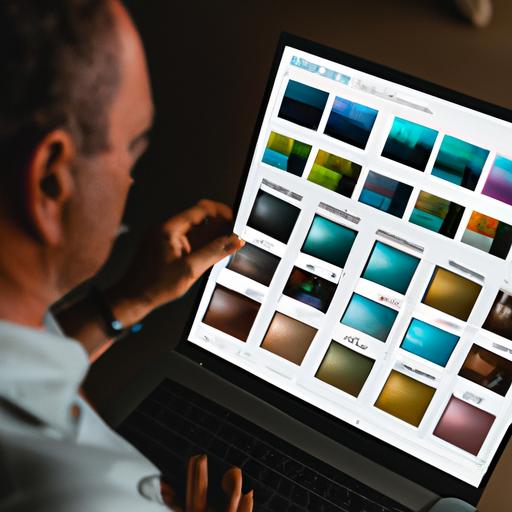
If you’re new to Lightroom, finding presets may seem daunting. However, it’s easy once you know where to look. Here’s a breakdown of how to find presets on Lightroom:
Overview of the Lightroom Interface
The Lightroom interface is divided into several modules, including the Library, Develop, Map, Book, Slideshow, Print, and Web. To find presets, we need to access the Develop module.
Steps to Locate Presets
- Open Lightroom and select the Develop module.
- Look for the “Presets” panel on the left side of the screen.
- Click the small plus icon next to the “Presets” panel header to expand it.
- Browse through the preset folders to find the one you want to use.
Tips for Organizing and Managing Presets
Organizing your presets can save you time and make your workflow more efficient. Here are some tips for organizing and managing your presets:
- Create custom preset folders to keep your presets organized by category or style.
- Delete presets you no longer use or need.
- Rename presets to make them easier to find.
- Backup your presets regularly to avoid losing them due to accidental deletion or computer failure.
By following these tips, you can keep your presets organized and easily accessible, helping you streamline your workflow and achieve your desired results.
Installing Presets on Lightroom
Are you ready to take your photos to the next level with Lightroom presets? Once you have found the perfect presets, the next step is to install them. Installing presets on Lightroom is a straightforward process, and there are different methods to do so.
Different ways to install presets
There are two ways to install Lightroom presets: manually or using a preset manager. The manual method is suitable for installing individual presets, while the preset manager is ideal for bulk installation.
To install presets manually, follow these steps:
- Download the preset files and save them to a location on your computer.
- Open Lightroom and go to the Develop module.
- In the left panel, right-click on the User Presets folder and select Import.
- Navigate to the location where you saved the preset files and select them.
- Click Import.
Using a preset manager is more convenient for bulk installation. Some popular preset managers include Adobe Add-ons, Visual Supply Co., and Mastin Labs.
Step-by-step guide to installing presets
Here is a step-by-step guide to installing presets manually:
- Download the preset files and save them to a location on your computer.
- Open Lightroom and go to the Develop module.
- In the left panel, right-click on the User Presets folder and select Import.
- Navigate to the location where you saved the preset files and select them.
- Click Import.
Common issues encountered and how to troubleshoot them
Sometimes, you might encounter issues when installing presets on Lightroom, such as presets not showing up or not working correctly. Here are some common issues and how to troubleshoot them:
- Presets not showing up: Make sure you have installed the presets in the correct folder and that Lightroom is updated to the latest version.
- Presets not working correctly: Try resetting Lightroom’s preferences or deleting the presets and reinstalling them.
Now that you know how to install presets on Lightroom let’s move on to the next section, where you’ll learn how to create your own presets.
Creating Your Own Presets
Are you tired of using the same presets as everyone else? Why not create your own! In this section, we will discuss the benefits of creating your presets and provide a step-by-step guide to creating your own presets.
Benefits of Creating Your Own Presets
Creating your presets allows you to develop your unique style and stand out from the rest. You can tailor your presets to your specific needs and preferences, giving you complete control over the editing process. Additionally, creating your presets can save you time and effort by eliminating the need to make manual adjustments to each photo.
Steps to Create Presets
- Start by selecting a photo that represents the look or style you want to achieve.
- Make adjustments to the photo settings until you achieve the desired look.
- Once satisfied with the adjustments, navigate to the Presets Panel and click the “+” button to create a new preset.
- Name your preset and select the settings you want to include in your preset.
- Save your preset, and it will appear in the Presets Panel for future use.
Tips for Creating Effective Presets
When creating your presets, keep in mind that less is more. Avoid including too many adjustments in one preset, as this can result in an overwhelming and unnatural look. Instead, focus on a few key adjustments that will enhance the photo’s overall look and style. Additionally, consider the lighting, color, and subject matter of the photo when creating your presets. By doing so, you can create presets that are tailored to your unique photography style and preferences.
Conclusion
In conclusion, finding presets on Lightroom can seem daunting at first, but with the right knowledge, it can be a straightforward process.
We started by understanding what Lightroom presets are and their significance in photo editing. We then went on to explore how to locate and install presets on Lightroom, as well as tips for organizing and managing them.
Additionally, we discussed the benefits of creating your presets, including the ability to personalize your editing style and improve your workflow.
By following the steps outlined in this article, you can take your photo editing skills to the next level and create stunning, eye-catching images.
Remember, for more informative articles and resources on photo editing and other topics, visit Ngcloudy.com.

