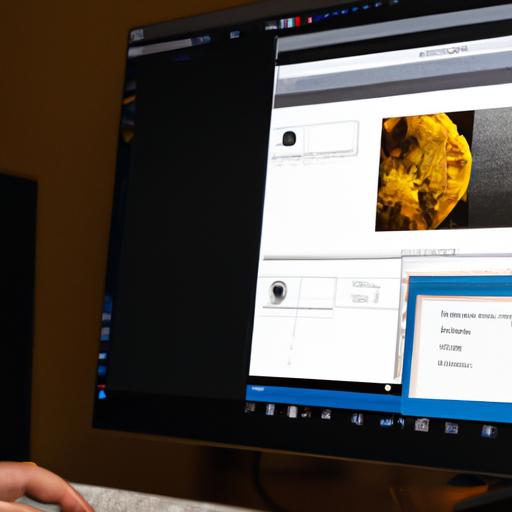If you’re a photographer, you’re probably familiar with Lightroom and Capture One. These two software programs are the most popular choices for editing and managing photos. One of the most convenient features of Lightroom is presets, which allow you to apply a specific edit or effect to your photos quickly and easily. However, what if you’re a Capture One user and you want to use these presets? Is it possible?
In this article, we’ll explore whether or not you can use Lightroom presets in Capture One. We’ll also provide some workarounds and alternatives to help you achieve similar effects in Capture One. By the end of this article, you’ll have a better understanding of how to use presets in Capture One and how to get the most out of your photo editing software.
Differences between Lightroom and Capture One
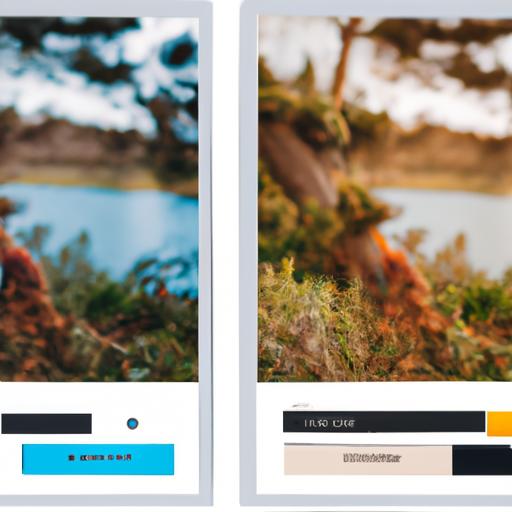
Overview of both software
Both Lightroom and Capture One are powerful photo editing software programs that have a lot in common. They both allow you to organize and edit your photos, apply presets, and make adjustments to exposure, color, and other settings. However, there are some key differences between the two programs that are worth noting.
Key differences in their functionalities
One of the most significant differences between Lightroom and Capture One is their approach to color management. Capture One is known for its advanced color tools, which allow you to fine-tune colors and create custom color profiles for specific cameras and lenses. Lightroom, on the other hand, has more limited color tools, but it excels in other areas such as noise reduction and sharpening.
Another key difference between the two programs is their user interface. Lightroom has a more straightforward and intuitive interface, making it easier for beginners to get started. Capture One, on the other hand, has a steeper learning curve but offers more advanced tools and customization options.
Overall, both Lightroom and Capture One are excellent choices for photo editing, but they have different strengths and weaknesses. It’s worth taking the time to explore both programs to see which one best suits your needs.
Using Lightroom Presets in Capture One
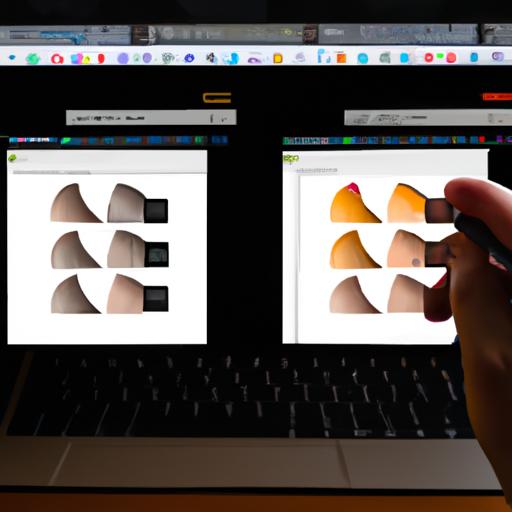
Lightroom presets can be a great time-saver when editing your photos, but unfortunately, they aren’t compatible with Capture One. This means that you can’t simply import your Lightroom presets into Capture One and apply them to your photos.
Challenges in using Lightroom presets in Capture One
The main challenge in using Lightroom presets in Capture One is that the two programs are fundamentally different. They use different algorithms and processing methods, which means that the same preset in Lightroom may not produce the same result in Capture One. This can be frustrating if you’re used to using Lightroom presets and want to achieve similar effects in Capture One.
Another challenge is that Lightroom presets are designed to work with the Lightroom interface, which has a different layout and functionality than Capture One. This means that even if you could import your Lightroom presets into Capture One, you may not be able to access all of the settings and options that the preset relies on.
Workarounds to using Lightroom presets in Capture One
While you can’t use Lightroom presets directly in Capture One, there are a few workarounds that you can use to achieve similar effects:
-
Create your own presets in Capture One: While this may take some time, creating your own presets in Capture One can give you greater flexibility and control over your edits. By experimenting with different settings and adjustments, you can create your own custom presets that work specifically for your style and workflow.
-
Use Capture One presets: Capture One also has a wide range of presets available that can achieve similar effects to Lightroom presets. These presets are specifically designed for use in Capture One, so you can be sure that they’ll work well with the program.
-
Convert your Lightroom presets to Capture One presets: While this isn’t a perfect solution, it can be a useful workaround if you have a lot of Lightroom presets that you want to use in Capture One. There are a few third-party tools available that can convert your Lightroom presets to Capture One presets, although the results may not be perfect.
Advantages of Using Capture One Presets
Overview of Capture One Presets
Capture One presets are similar to Lightroom presets in that they allow you to apply a specific edit or effect to your photos quickly and easily. However, there are some key differences between the two. Capture One presets are generally more customizable, giving you greater control over the final result. Additionally, Capture One presets are typically designed to work specifically with the software, meaning they may produce better results than Lightroom presets.
Comparison of Lightroom and Capture One Presets
While both Lightroom and Capture One presets have their advantages, there are some key differences between the two. Lightroom presets are more widely available and often have a broader range of options. However, Capture One presets are generally more customizable, giving you greater control over the final result. Additionally, Capture One presets are typically designed to work specifically with the software, meaning they may produce better results than Lightroom presets.
Advantages of Using Capture One Presets
There are several advantages to using Capture One presets. First and foremost, they can save you time and effort when editing your photos. With just a few clicks, you can apply a specific edit or effect to your photos, allowing you to focus on other aspects of your work. Additionally, Capture One presets can help you achieve a consistent look and feel across your photos, which is especially important if you’re working on a larger project. Finally, Capture One presets are generally more customizable, giving you greater control over the final result. This can be especially useful if you’re working on a more complex or challenging project.
Converting Lightroom Presets to Capture One Presets
If you have a collection of Lightroom presets that you love, it’s understandable that you might want to use them in Capture One. While there’s no direct way to import Lightroom presets into Capture One, there are some workarounds that can help you achieve similar effects. Here’s an overview of the conversion process and how to do it step-by-step.
Overview of the Conversion Process
The first step in converting Lightroom presets to Capture One presets is to understand the differences between the two software programs. Lightroom uses a different file format than Capture One, which means that you can’t simply import Lightroom presets into Capture One. However, you can recreate the same effects using Capture One’s tools and settings.
Challenges in Converting Lightroom Presets to Capture One Presets
One of the biggest challenges in converting Lightroom presets to Capture One presets is that the two programs have different editing tools and settings. This means that you’ll need to recreate the same effects using Capture One’s tools and settings, which can be time-consuming and challenging, especially if you’re not familiar with the software.
Another challenge is that Lightroom presets are designed to work with specific camera models and types of photos. This means that they may not work as well with your photos in Capture One, which could require additional tweaking and adjustments.
Step-by-Step Guide to Converting Lightroom Presets to Capture One Presets
To convert Lightroom presets to Capture One presets, follow these steps:
- Open Capture One and select the photo you want to edit.
- Identify the specific effect or edit you want to apply and take note of the settings used in Lightroom.
- Use Capture One’s tools and settings to recreate the same effect or edit.
- Save the settings as a new preset in Capture One.
While this process may take some time and experimentation, it’s worth it to achieve the same effects and edit styles that you love from Lightroom in Capture One. With practice and patience, you can create your own set of custom presets that work perfectly with your photos.
Conclusion
In conclusion, while it may not be possible to use Lightroom presets directly in Capture One, there are still many options available to achieve similar effects. Whether it’s using Capture One presets, converting Lightroom presets to Capture One, or simply experimenting with different editing techniques, there are plenty of ways to get the most out of your photo editing software.
Remember, photography is an art form, and there is no right or wrong way to edit your photos. The most important thing is to experiment and find what works best for you. By staying up-to-date with the latest editing techniques and tools, you can continue to improve your skills as a photographer and create stunning images that capture the world around you.
At Ngcloudy.com, we’re committed to providing our readers with the most up-to-date information and resources on photography and photo editing. Whether you’re a beginner or a seasoned pro, we’re here to help you take your photography to the next level. So, keep reading our blog for more tips, tutorials, and insights on all things photography!